A good WordPress backup is essential. It seems useless, until one day you might have lost your whole business without it. Let’s dive into what I consider to be the best ways to back up your WordPress site.
What is covered:
Blogvault – The Best WordPress Backup & Restore Service
I have been using Blogvault for years now. It’s not cheap, but it’s so worth it. I used to only use it for backups, but now also heavily rely on its security features after one of my websites got hacked a while ago.
Here’s how you can get started:

Go to the Blogvault Website and click on Sign Up.
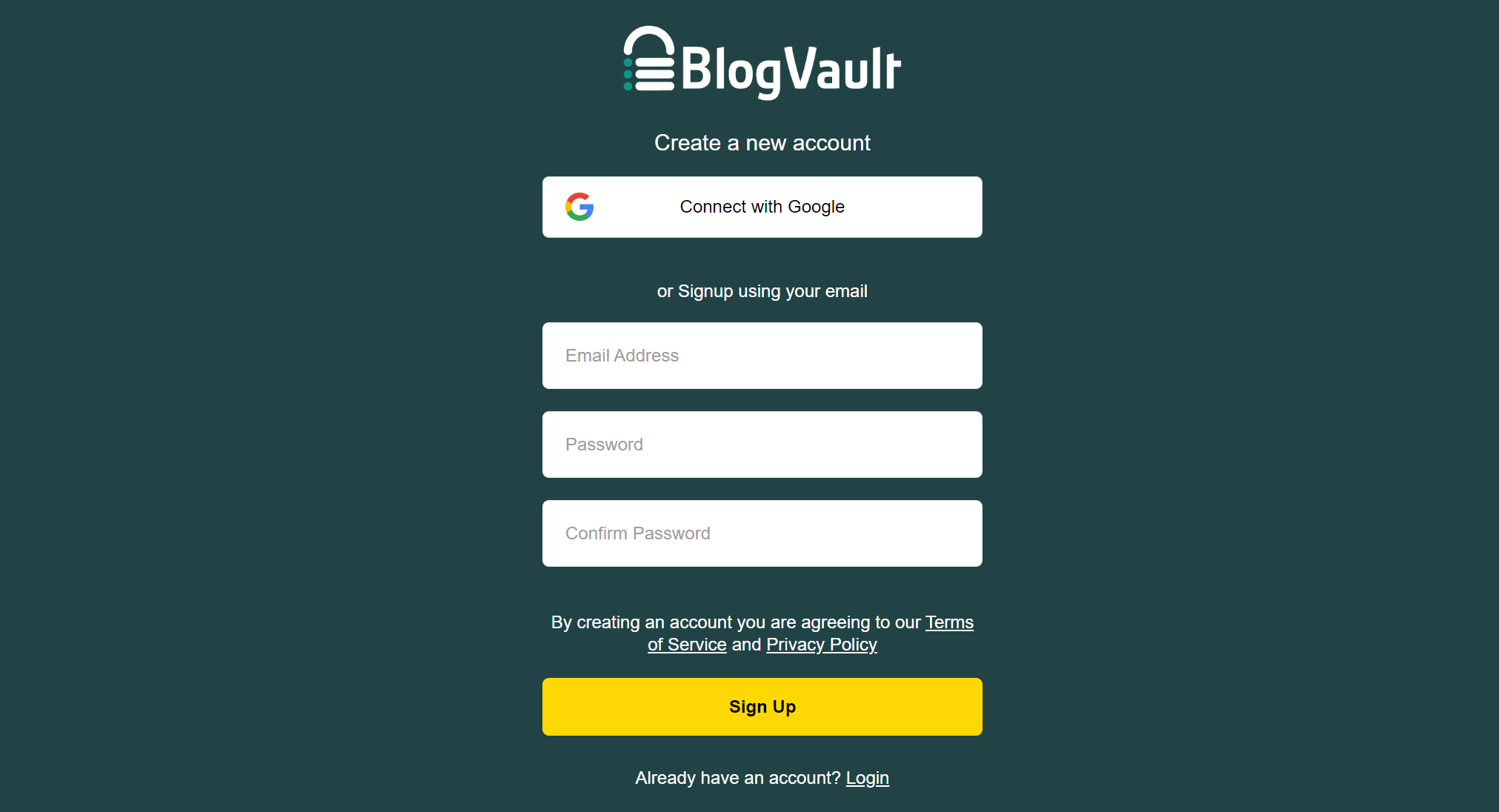
Sign up and pick a plan that fits your need. The PLUS plan should be enough for most non-e-commerce sites.

Next, on the top, click on Sites and then on the right on ADD SITE.
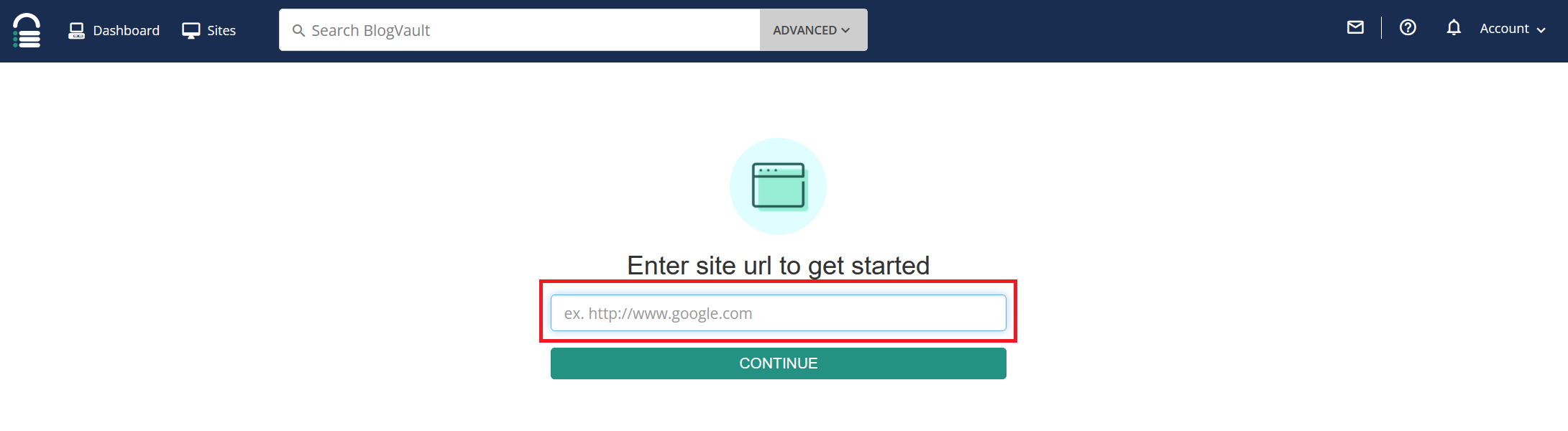
Next, enter your website’s URL.
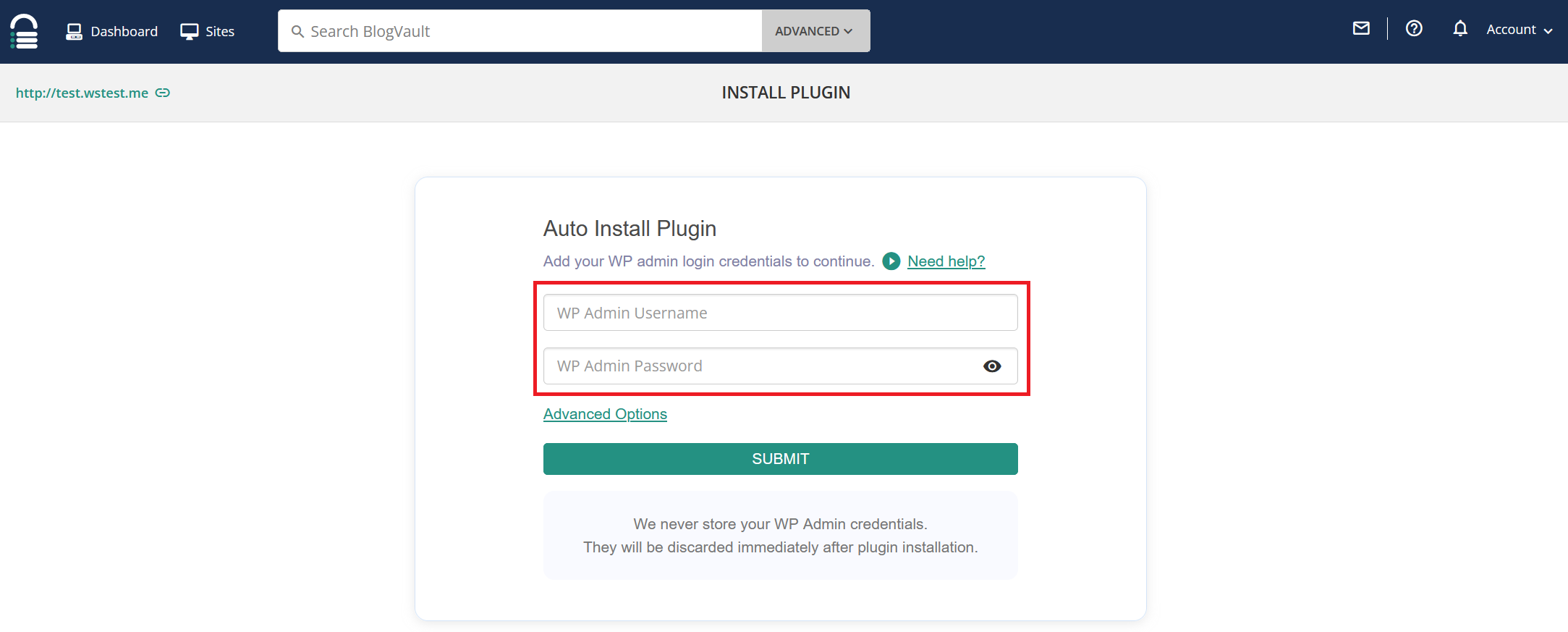
After that, enter your admin username and password.
That’s it. Blogvault will now install their plugin on your WordPress website and you can immediately initiate the first backup.
Is it really worth it?
Short answer, YES. If you can afford it, use it. You’ll thank me one day when you actually need it.
How to back up your WordPress site with Blogvault

Once you have your WordPress site connected, simply click on Sites, then on your website.
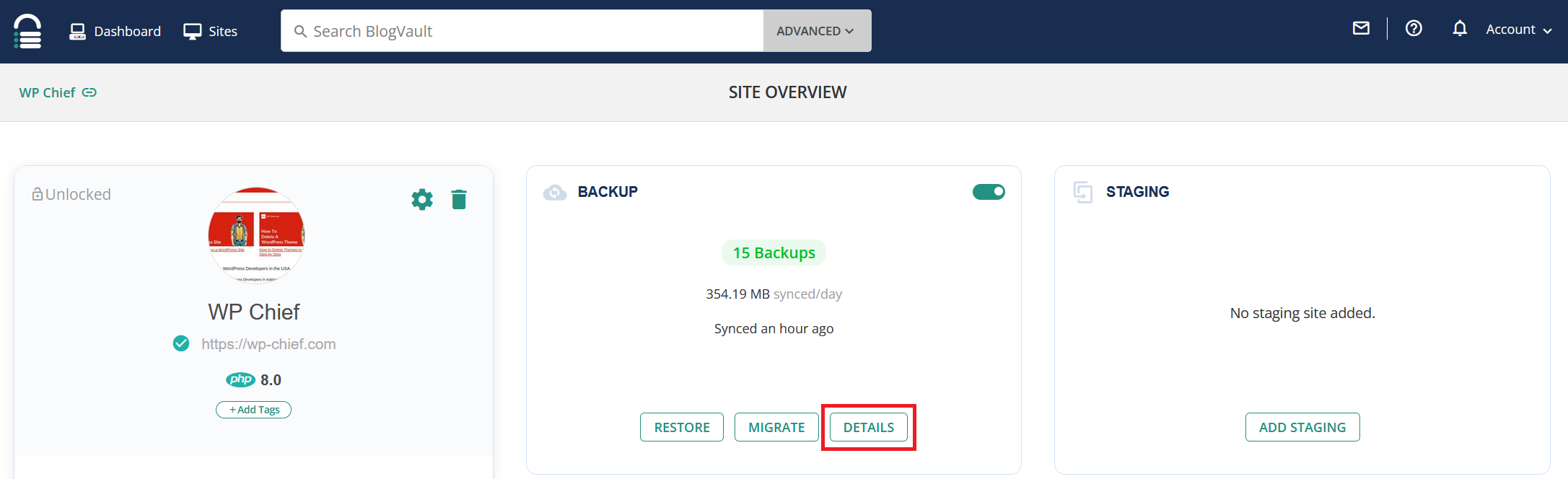
In the middle of the screen where it says Backups, click on Details.

Finally, click on Backup now, enter a quick reason so you remember why you did the backup and click on OK.
That’s it. You’ll receive an email once the backup is complete.
My site stopped working! How do I restore a backup?
If you got hacked or an update went wrong, here’s how you can restore your website from the last backup:

In your Blogvault account, on the top go to Sites and pick your website.
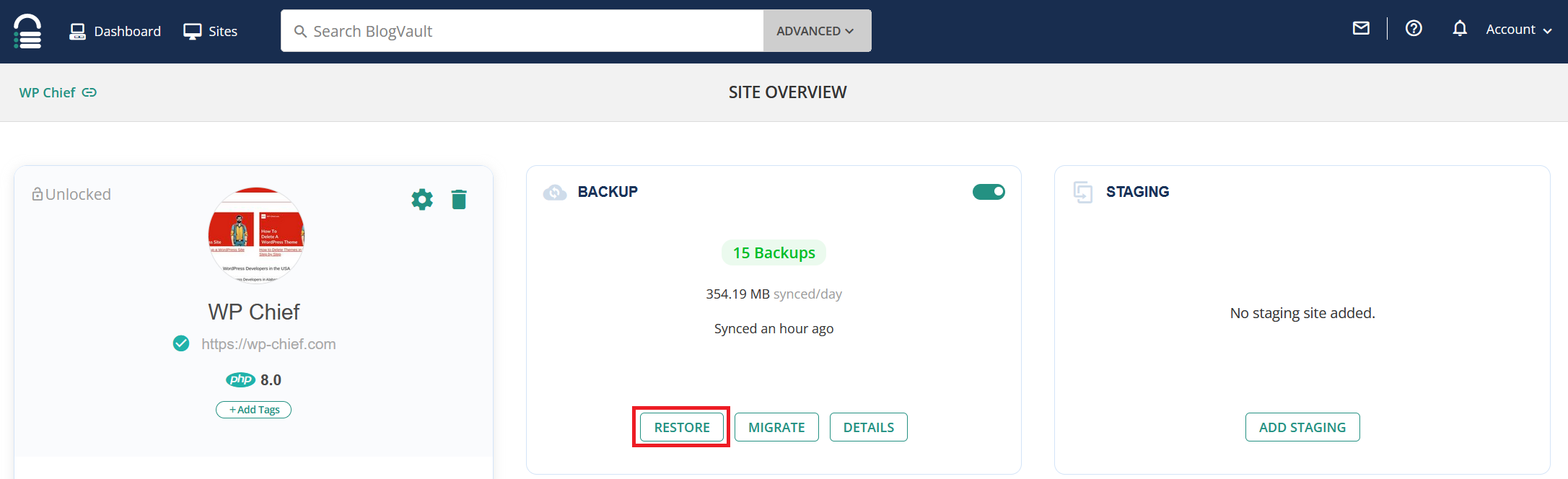
Then in the middle of the screen, where it says Backups, click on Restore.
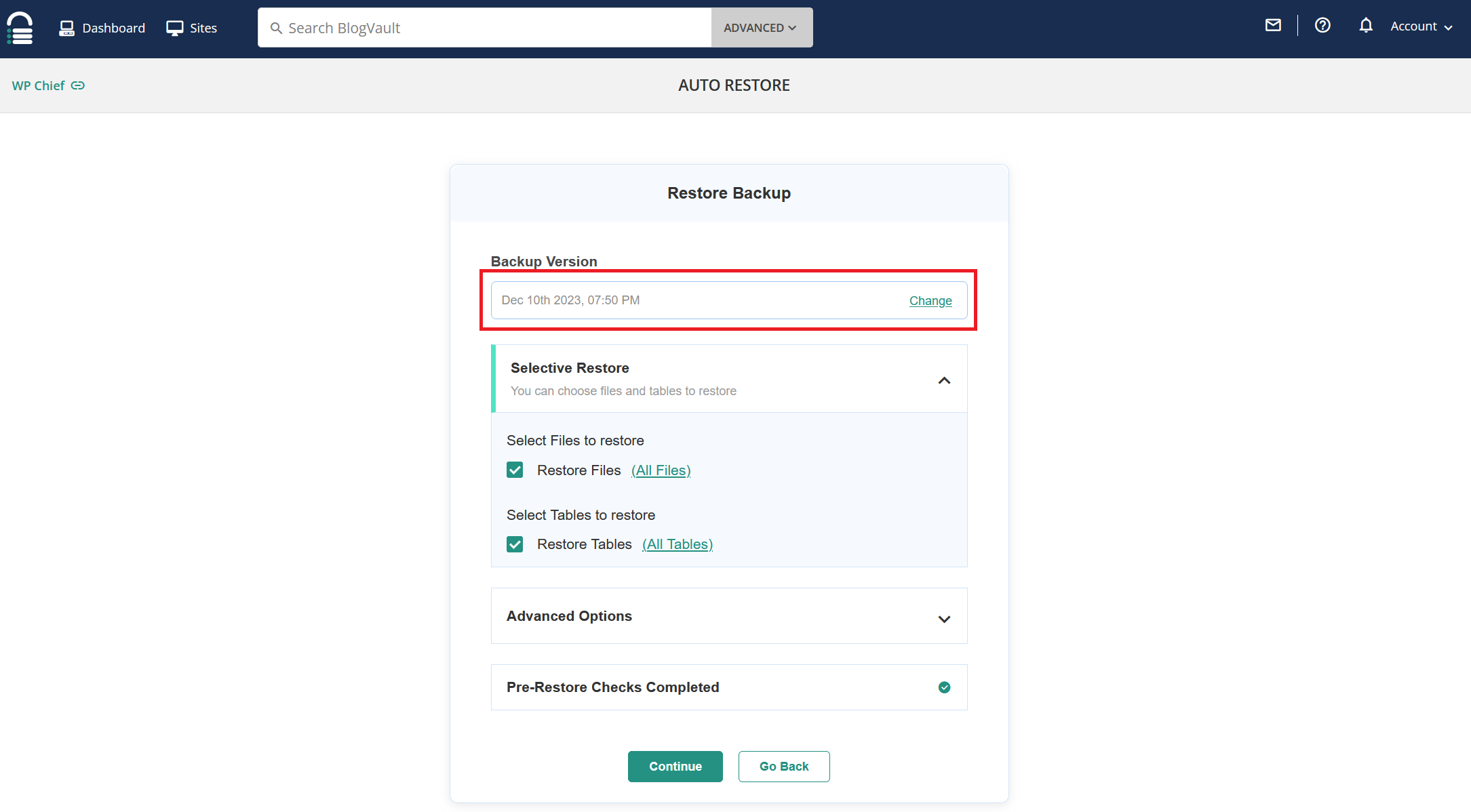
On the top, pick the backup you want to use, then follow the instructions on the screen.
Server Backups – Convenient, But Not Enough
Any half-decent server that provides WordPress hosting should have some sort of automatic backup included. It’s great for day-to-day use, but a service like Blogvault is still needed as a 3rd line of defence.
The reason why it is not enough is simple. If your website goes down, one of the reasons might be that your server provider’s servers broke or they went out of business. More likely than not, you will not just lose access to your website but also to your backups. So having a recent backup on a 3rd party service is essential in this situation.
Here’s how to do backups with some of the more well known WordPress hosting providers:
WordPress Backup with WP Engine
WordPress Backup with Siteground
WordPress Backup with HostGator
WordPress Backup with Bluehost
WordPress Backup with Hostinger
Again, even though this seems good enough for most situations, be sure that you have a plan C and a recent backup on either Blogvault, on dropbox, locally on your computer or anywhere that is not related to your server provider.
WordPress Backup Plugins – Often Inefficient
Blogvault strictly speaking falls into this category, but is more than just the plugin as there’s a whole range of services that runs outside your website.
Let’s look at some of the other more popular backup options out there:
This is a great free plugin to use to either make backups, move your website to another hosting provider or create a staging environment. The linked plugin is free and has everything you need to make manual backups.
There’s also a Pro version with additional features like scheduled backups which might come in handy.
It’s a great plugin, only disadvantage is that you create a full backup with all data and files every time, which might cause the server to slow down (especially for big websites).
Like Duplicator, UpdraftPlus has a free and premium version – the free should be enought for most people. If you think about paying for backups, consider Blogvault insted.
The big problem with UpdraftPlus like with Duplicator is the server load – which is why some server providers like Kinsta don’t allow backup plugins like this.
Jetpack has a service called VaultPress, which is pretty much the same as Blogvault. I used VaultPress in the past and it’s great, however, given it’s now mandatory to have Jetpack installed in order to use VaultPress, I had to look for alternatives.
If you like Jetpack and maybe use it already, by all means, go with their backup service. I personally don’t like Jetpack as it causes all sorts of problems with staging, performance and some plugins. It just messes too much with WordPress for my liking.
What used to be known as iThemes/BackupBuddy is now available under the new brand Solid Backups. Their track record suggests that this should be a viable option, but I personally have never used it, so can’t say too much about it.
Conclusion
As you can guess, I personally would suggest anyone who’s even half serious about their WordPress website to use Blogvault. Roughly 12 US dollar per month is not cheap, but if you plan on making money with your blog or have a business reputation on the line, those 12 dollars should be more than worth it.
In general though, any backup is better than no backup, so any of the other solutions do also work of course. Just make sure you are not 100% dependent on your server provider for their backups as it’s not a given that their business will be in business in the future.

