This is a quick tutorial explaining how to change the homepage in WordPress. There are two places to do that, let’s get to it.
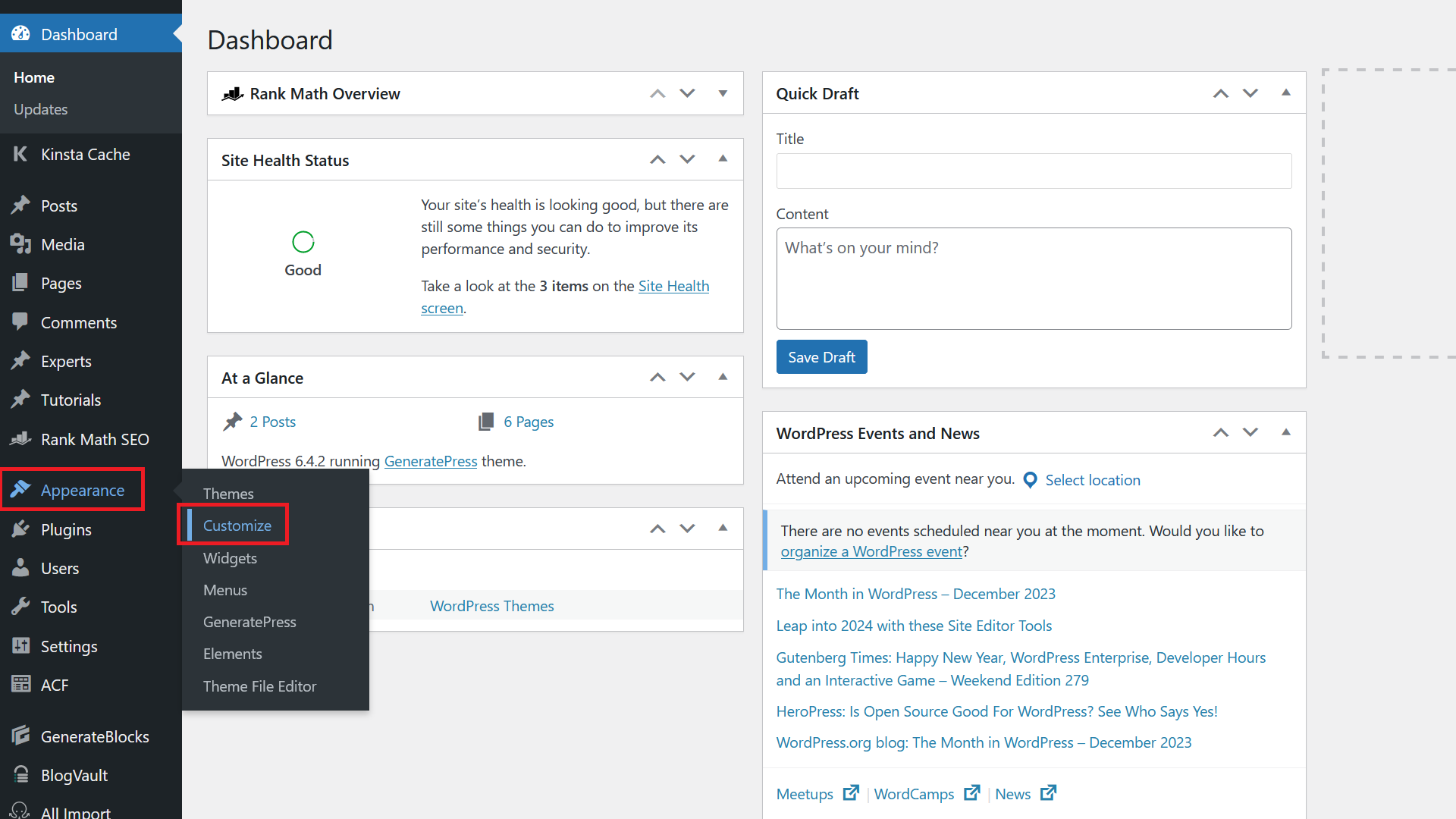
To get started, go to Appearance / Customize.
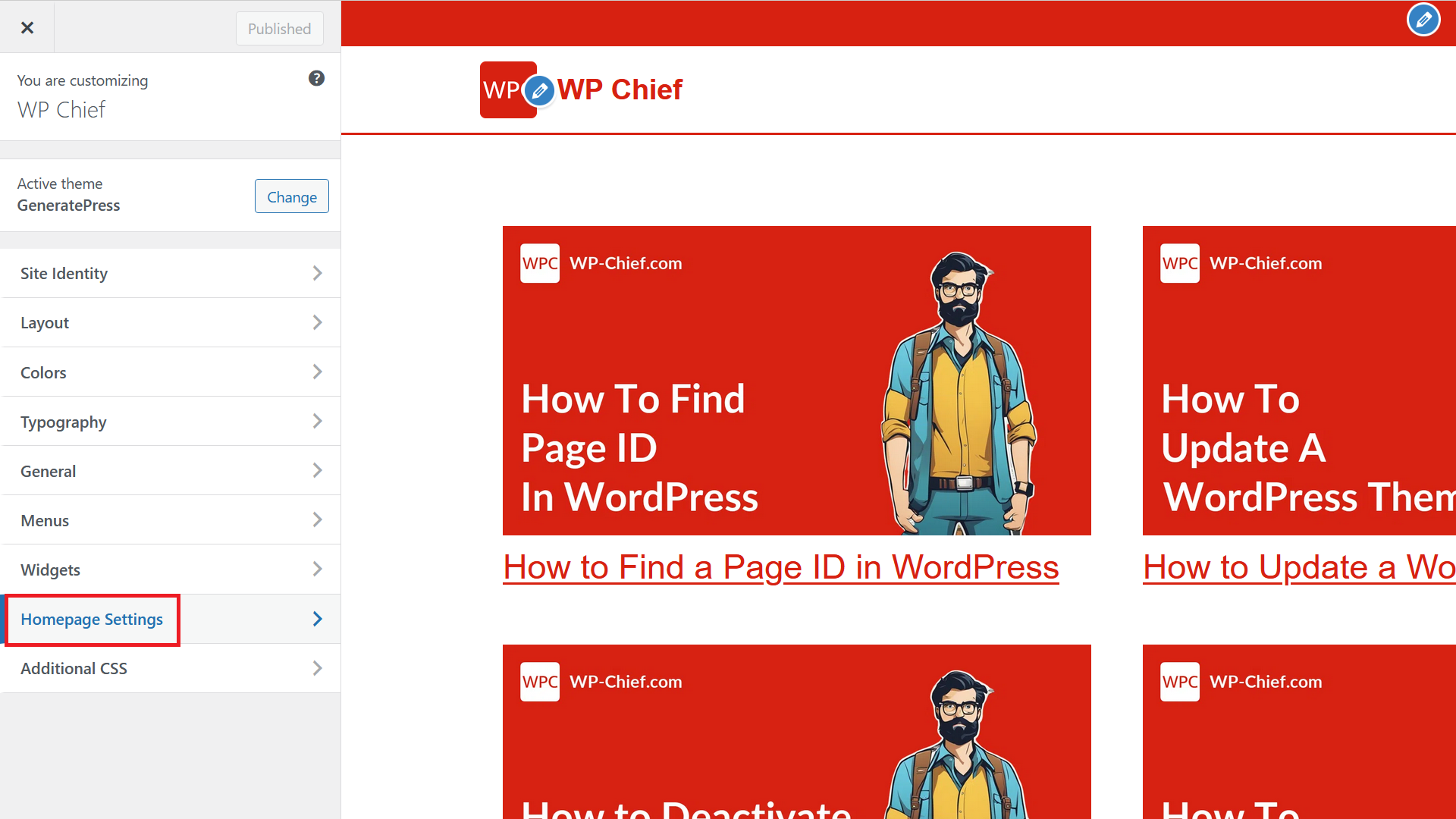
There click on Homepage Settings to set a new homepage.
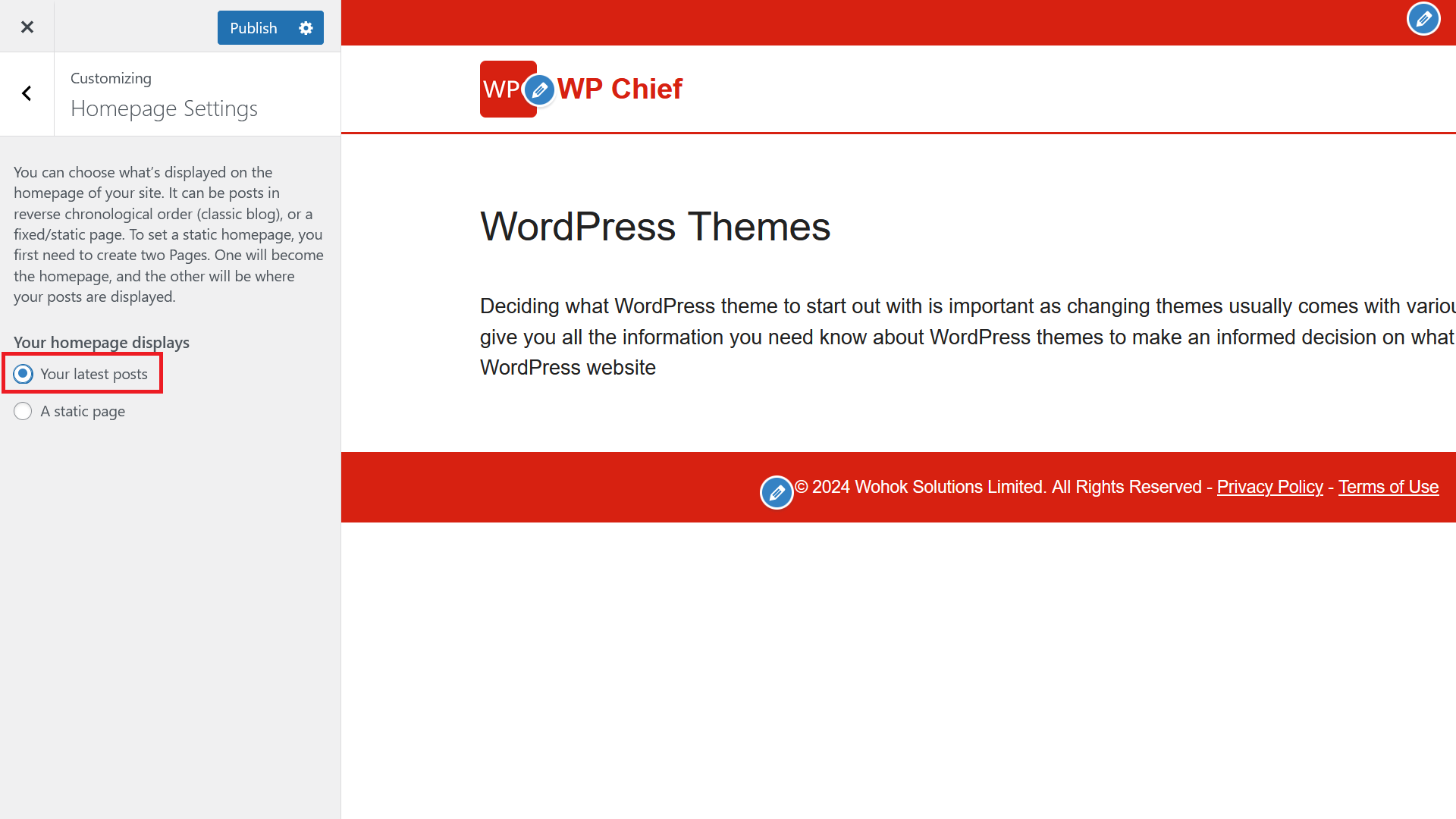
You then have 2 options. Option one as shown here is to simply and automatically show the latest posts you have published. These will be automatically updated when you publish a new one and that option is great for new blogs to just get started.
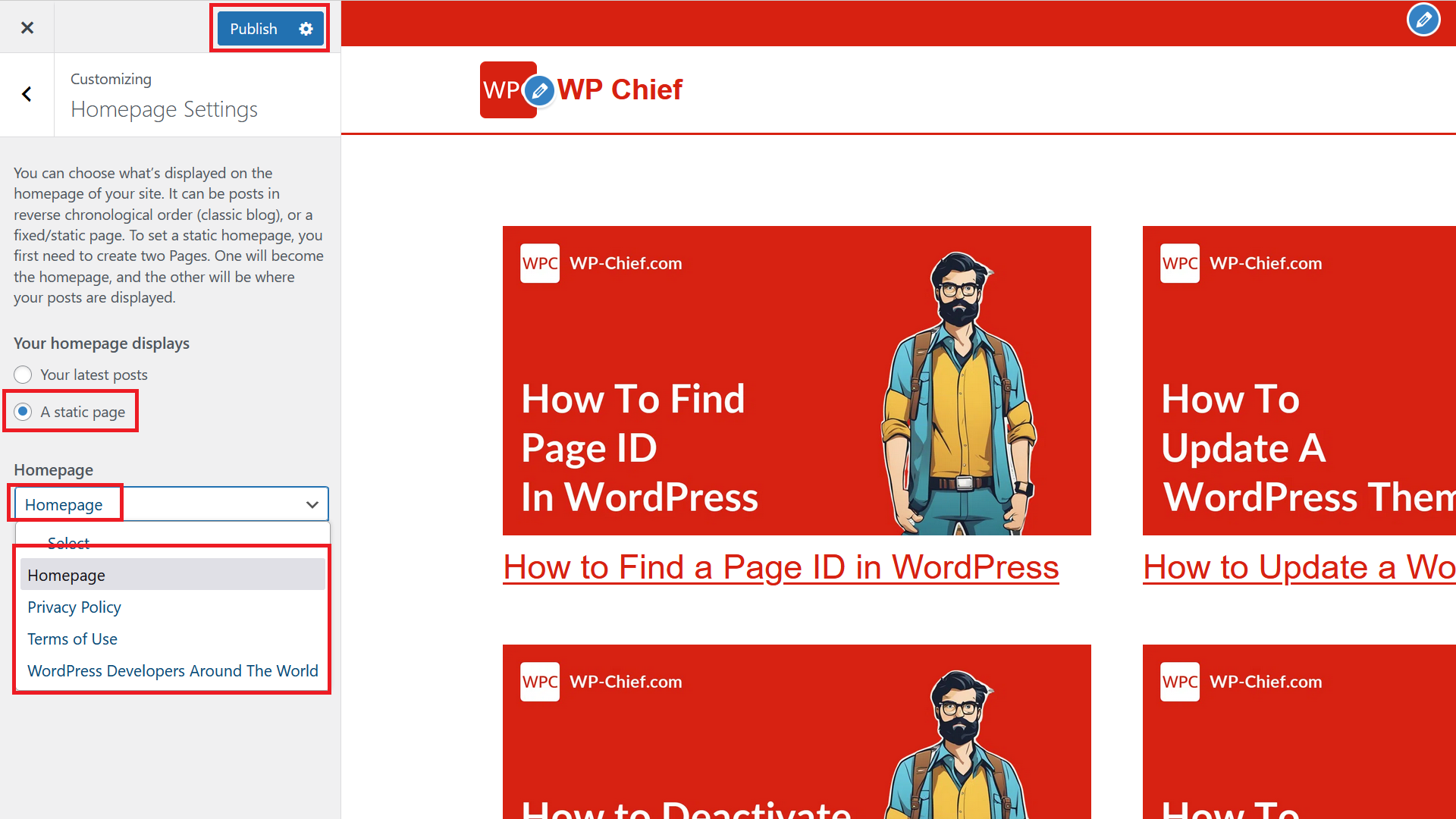
For more established websites, you probably want to create a custom page to have a more nuanced user experience. To do that, pick A static page and then click on the Homepage dropdown. There you can then pick the page you want to set as your homepage. To finish it off, click the Publish button on the top.
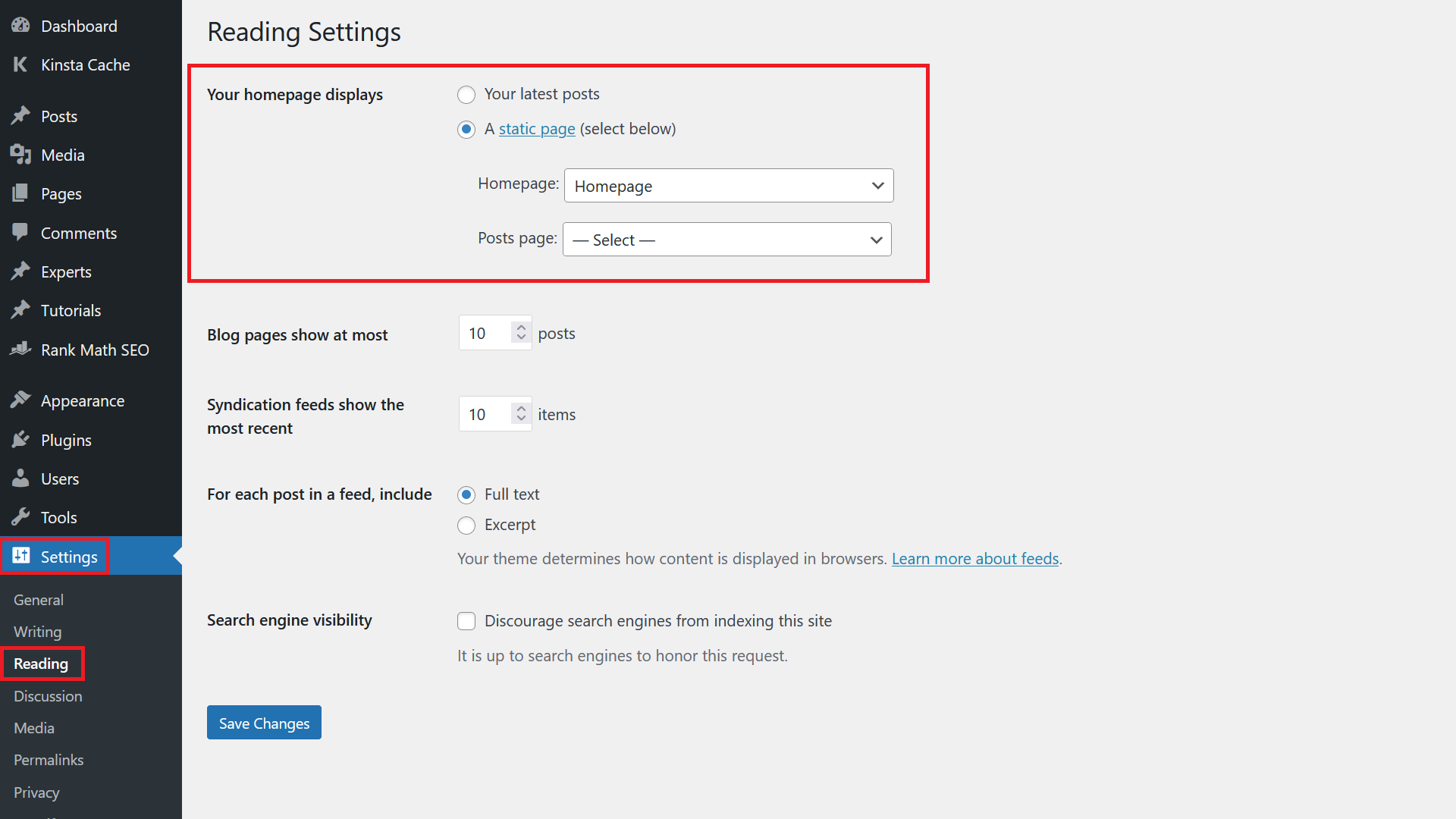
If you don’t want to use the Customize section, you can also go to Settings / Reading and you have the exact same options there.

